
SONY Forex VPS Service.
We will offer a server with the lowest ping and the best execution.
What is a VPS?
A VPS stands for “Virtual Private Server”, a dedicated server with round-the-clock operation and fixed Internet connection. From now on, neither provider’s problems nor electricity failures will distract you from forex trading!
A VPS or Virtual Private Server is a Windows desktop that can be accessed remotely through any personal computer over the internet. It is hosted on a powerful machine that is always connected to the internet via high-speed connection, giving your Meta Trader 4 platform and EAs the best environment necessary for low-latency and reliable auto-trading.
Safe, secure, and stress-free.
Location : Germany, Europe Netherlands, Europe USA, New York City Russia, Moscow (M9) UK, London.
Easy to use. No setup required.
- VPS hosting specifically designed to benefit forex traders and EAs.
- Zero downtime provides stability for all trading strategies.
- Highly secure and 100% private VPS instances.
- Compatible will all brokers and all trading platforms.
- A VPS may also be used to trade futures, metals, and other commodities.
- Use unlimited MT4 instances, and any other software.
- Colocated at the Equinix NY2 IBX® datacenter in NYC.
- Directly adjacent to brokers and other services located in London and NYC.
- Fastest possible trade execution speed for all strategies and EAs.
- Easy to manage. Full support available when needed.
- Works just like a normal Windows PC.
- Connect from any computer or mobile device.
- Get VPS Processing Time: 24 / 48 working Hour
Setup Time.
Do you need to get up and running ASAP, or require fast and responsive service for your clients? Our Forex VPS systems are deployed within, 12 to 24/Business hour.
Compatible with any RDP.
No Setup Required.
After ordering a Forex VPS plan, you will receive login information for a remote Windows desktop, which can be used with any RDP client, VNC client, or a Java web client available in the customer area. Remote Desktop Connection is included with most versions of Windows, and is probably installed on your computer already. Each virtual private server includes full Administrator rights.
SONY Forex VPS - Best solution for Auto Trading on Forex.
1. VPS always online 24/7 that allow your expert advisor nonstop trade on Forex days!
2. Independent Forex VPS service works with any brokers
3. High speed and low latency from 5 locations to most any popular EU and US Forex brokers
4. UPS systems and no reboot policy on Forex days keep your running servers on power failure.
5. Usually Windows Desktop interface for control VPS
6. Cheap price and high quality, due to that our VPS service are only for Forex trading (web/game and other services overload of servers is NOT ALLOW) its feature allow trade with comfort and smoothly
7. FREE SMS and Email notification when there any failure situation
PC vs VPS.
When a computer runs an expert advisor, it enforces a certain amount of discipline on a trader. When the EA automatically placed trades and exits them, you have to leave your computer on in order for an EA to function. When an EA sits on your computer and if the power or the Internet has ever gone out in your home, you know that leaving the computer on 24/7 comes with risks. Traders with larger balances usually opt to use a VPS, which stands for a virtual private server. That’s a fancy way of saying that they are renting the computer power.
Placing your EA on a VPS is a great way to ensure that you are not relying on home resources, which have a high risk of going down. And you are probably not going to have an automatic diesel generator that automatically turns on whenever your home power goes out.

100% Zero Downtime.
Provides Stability for All Trading Strategies.
Forex VPS Plans for Meta trader, Ninja Trader, Jforex etc.
You can pay in one of the following ways : Click Here
-

Free VPS
Amazon EC2 setup for a Year. WATCH this Video

Introduction VPS.
How to Login and Install an EA on a VPS
1. Open the Remote Desktop Connection program which can be accomplished by clicking Start > Run.
2.In the Run box that appears type "mstsc" as pictured below. Next click "OK."
3. The Remote Desktop Connection program will launch, first we need to change a few settings. Click on "Options" in the bottom left and the window will expand.
4. Next, click on "Local Resources" and then on the tab that appears click on "More" as pictured below.
5. Ensure that the "Drives" box has a check mark in the box as pictured below. If it does not, simply click within the box to add a checkmark.
6. Click "OK" and then navigate back to the "General" tab.
7. In the "Computer" field enter your IP address as pictured below then click on "Connect."
8. You will be presented with a login screen, enter your username and password and then click "OK."
9. You have now logged into your VPS and simply need to open up a windows explorer window.
10. To save the EA file, simply drag and drop the EA file from its current location to the "C:\Documents and Settings\YOUR USERNAME\Program Files (x86)\FXCM MT4 powered by BT\experts" folder. In the example below, an EA is installed named "MACD Sample.ex4".
11. You you have successfully installed your EA! To double check that you were successful, open up the FXCM Metatrader 4 platform and the Expert Advisor will be listed under Expert Advisor in the Navigator Window.
----------------------------------------------------------
How to install mt4 terminal on VPS from local PC.
An Expert Advisor (EA) doesn’t work when the Meta Trader 4 (MT4) or Meta Trader 5 (MT5) terminal turns OFF. So it’s very vital for the EA trader /EA Copier as they don’t need to turn on their personal local computer all time. There are also less slippage on execution of any trade due to high speed internet connection, So many professional trader would like to trade in Forex by using VPS .
Now I going to discuss how to set up mt4/ mt5 terminal on VPS –
1 ) Connected your VPS from your local computer – (See how to connect vps from PC) . After Connecting you will find the window as like the following picture –
2) Go to your Local Computer C Drive (or Which drive you already installed the mt4 terminal ) - > Program files - > Copy the MT4 Drive.
3) Now go to your VPS Computer - > C-drive - > Program Files (x86) - > Paste your mt4 folder.
4 ) Go to your MT4 Folder - > Copy Terminal.
5) Paste the MT4 Terminal on desktop.
6) Click Terminal to open your meta trading platform.


















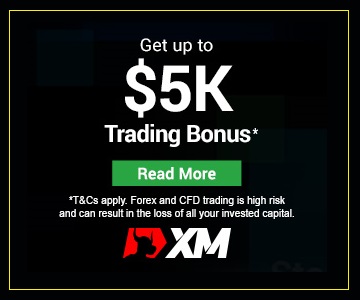




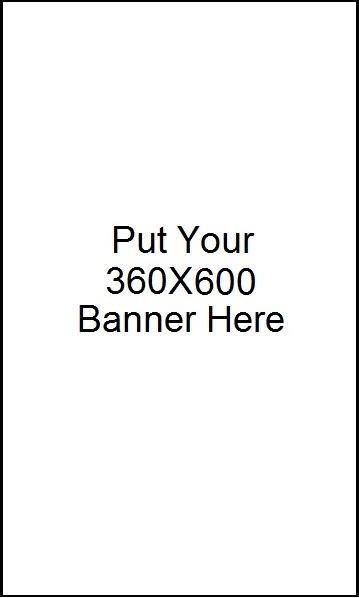



.png)
.png)